The partition table on the external hard drive must be set as an MBR (Master Boot Record) for it to work properly between Windows 7 or Vista and Windows XP. There are two ways this can be done: From Disk Management on a Windows 7 or Vista computer or by writing zeros to the drive, initializing it and formatting it with an MBR partition table.
 |
Note: In order to change the drive from a GUID partition table to an MBR all of the data on the drive will be erased. Make sure that you have a copy of your data before you proceed with one of the steps below. |
Disk Management on a 7 or Vista System:
- Right-click on Computer and then left-click Manage. If Computer is not located on the desktop it should be under the Start Menu
- Left-click on Disk Management in the left pane.
- Right-click on the colored bar for the external hard drive you want to change into an MBR disk and choose Delete Volume.
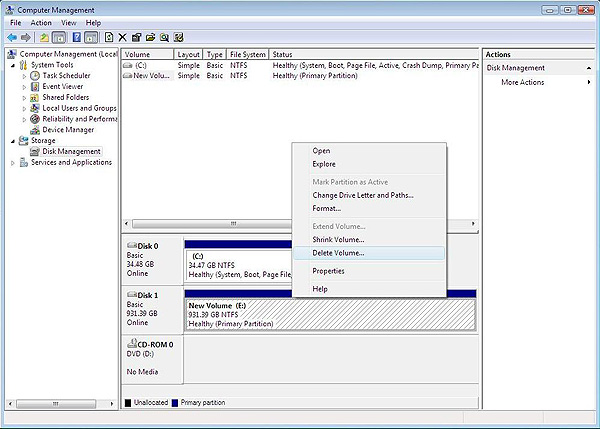
- You will be warned that deleting the volume will erase all data on the disk. If there is nothing on the drive that you want, click on Yes.

- The bar should now be black and show the drive as unallocated. Right-click on the disk listing (Disk 1 in the image below) and choose Convert to MBR Disk

- The drive will now have an MBR. Right-click on the black bar and choose New Simple Volume to format the drive.
Note: For information on how to format the drive, see the following KB: Answer ID 3865: How to
partition and format a WD drive on Windows and Mac OSX
100% ok
موضوعات مرتبط: ترفند
تاريخ : پنجشنبه سی و یکم تیر ۱۳۹۵ | 11:12 | نویسنده : حمید مقصودی |